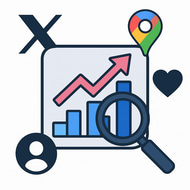Step 1: Get Facebook Access Token
Go to the Meta for Developers website.
Login with your Facebook account and click “My Apps” from the top right.
Create a new app by selecting Business App or use an existing one.
Once inside your app dashboard:
Navigate to Tools > Graph API Explorer.
Select your app from the top dropdown.
Set the method to GET and version to the latest (e.g., v19.0).
Click “Get Token” > Get User Access Token.
Select permissions like:
pages_show_list
pages_read_engagement
pages_read_user_content
public_profile
Click Generate Access Token.
Copy the access token shown — this is what you’ll paste in the app.
⚠️ The token may expire after 1 hour unless you extend it using the Access Token Tool under your app settings.
Step 2: Get Page ID
Visit: https://graph.facebook.com/v19.0/me/accounts?access_token=YOUR_ACCESS_TOKEN
This will return a JSON response with a list of your Facebook Pages.
Copy the id of the page you want to analyze — that is your Page ID.
Optionally note the name field if you want to confirm it’s the correct page.
Step 3: Get Post ID
This will return the most recent posts by that page.
Copy the full id of a post (e.g., 1234567890_0987654321) — this is your Post ID.
The format is usually: PageID_PostID
Paste this in the app to analyze the comments and engagement on that post.
Connect
Explore our capstone project on social media analysis.
Engage
© 2025. All rights reserved.